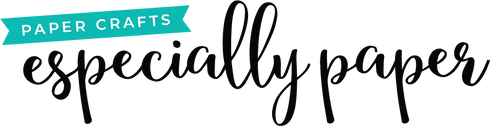How to Convert Cut Lines to Score Lines in Cricut Design Space
When opening an SVG file in Cricut Design Space, every line is imported as a cut line. If your project has folds that are intended to be scored, you'll need to convert the cut lines to scores. Just follow these steps!
- Import the Design: Upload the SVG file to Cricut Design Space.
-
Ungroup the Shapes: By default, all of the shapes will be grouped together. In order to select individual lines, right-click on the grouped shapes and select Ungroup from the pop-up menu.

-
Select and Switch to Score: Select all of the fold lines on the canvas, then click the cut drop-down menu in the top navigation bar. Select score to change the selected lines to score lines.

-
Or Use the Layer Panel: Sometimes, small lines can be difficult to select individually. If you have trouble selecting a line on the canvas, just locate the shape in the layer panel on the right. Click the row to select the shape and then select score from the cut drop-down menu at the top of the canvas.