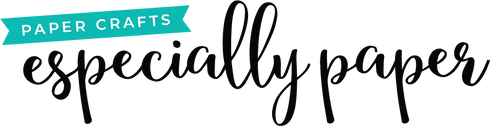How to Open Zip Files on an iPhone and Upload SVGs to the Cricut Design Space App
Ready to use your iPhone with your Cricut Explore cutting machine? There are a few easy steps you'll need to take to start uploading SVG files to the app. When you download a cutting machine template from Especially Paper, all of the template files are compressed into a single zip file to make downloading easier. If you prefer to watch a video, just scroll to the bottom!
- After purchasing a template, open the email from Especially Paper with the subject line "Your downloads are ready." Click the download link to open in a browser. By default, it will open in Safari.
- Tap the download button, then tap download in the popup to confirm. The little down arrow icon in the upper right will jump to indicate the file has been downloaded.
- Tap the download icon to show the file. Nearly all downloads from the especiallypaper site are zip files. A zip file is a compressed format that can contain multiple files. Using the zip format makes it easier to download multiple files at one time.
- Tap the file name to open the downloads folder. Tap the file to automatically unzip. Tap the folder to see the contents.
- Once completed, you’ll see a list of all included files. There are DXF files for Silhouette Studio users and the SVG files you’ll need for Cricut Design Space. If the template you've purchased includes instructions, you'll also find the PDF instructions.
- Now that you have the files, open the Cricut Design Space app and navigate to the canvas.
- Tap upload image at the bottom of the app. Select Browse Files and then navigate to iZip. TIP: You can also view images that you’ve uploaded previously, including files uploaded from desktop, by selecting Open Uploaded Images.
- Scroll to the SVG file that you want to open and tap the file name. Name the file and tap done.
- Now the shape is available in your list of uploaded files. Select the file and tap insert.
- Tap and drag the shape on the canvas to move the object or pinch to zoom in and out. That’s it. Now your file is ready to cut!